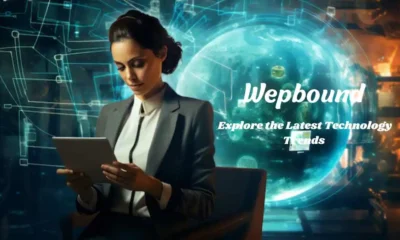GENERAL
7 Steps by AI Tools to Create an Online Course in a Short Time
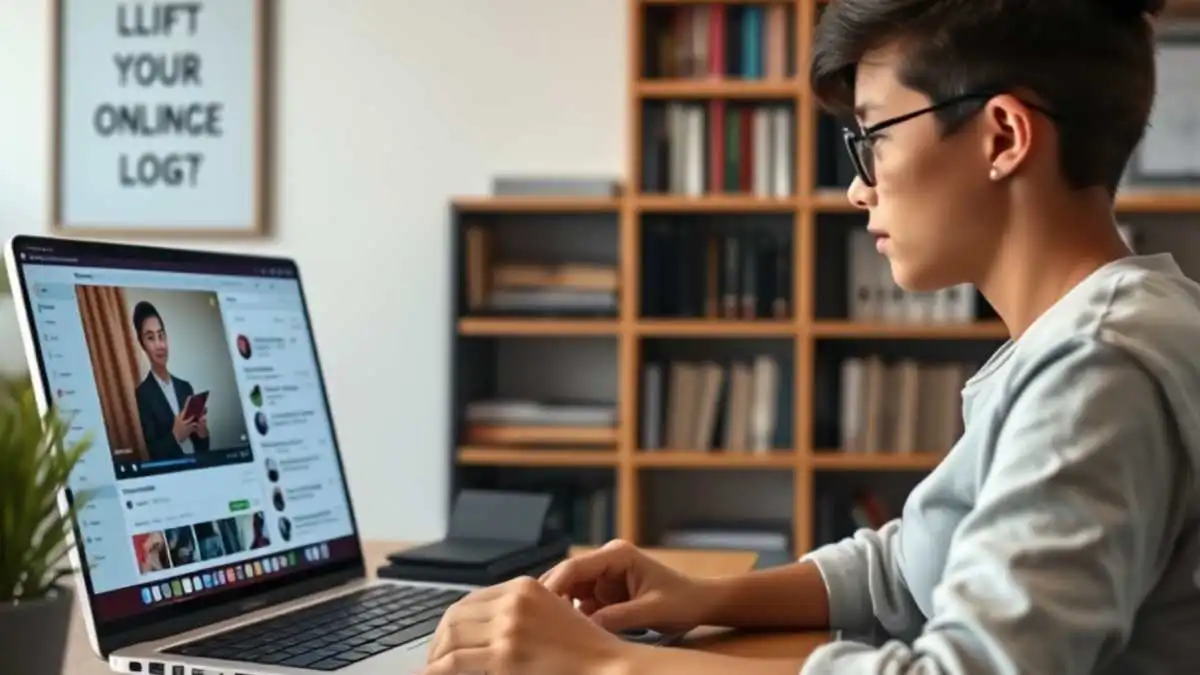
If your full-time job is related to an online course and involves course creation. You must know it always takes a lot of time. But, by using AI tools, you can save you much time, even if you’re new to it. This guide shows you step by step how to use AI to create your course quickly and easily.
Table of Contents
Step 1: Come Up With Your Course Idea
The first thing you need is an idea. But don’t stress if you’re not sure what to teach—AI can help with that.
Use AI to Brainstorm
Tools like ChatGPT, Minimax AI, and Uteach’s AI Idea Generator let you type in your interests or your niche. Then, the AI will give you a list of course ideas from which to choose. For example, if you say “I want to teach something about gardening,” the AI might suggest:
- Beginner’s Guide to Vegetable Gardening
- Urban Gardening 101
- How to Grow Herbs at Home
You can then pick your favorite and move to the next step.
Step 2: Generate Your Course Outline and Description
Once you have your idea, it’s time to shape your course. This means making a plan, or an outline, and writing a description.
Create the Outline in One Click
AI tools like ChatGPT can help you build your course outline fast. Just give a short description of your course, and the AI will give you:
- A list of modules
- A few lessons inside each module
- Ideas for what to include in each lesson
Don’t like what it gives you? You can edit the outline, move things around, or add your own touches.
Get a Course Description with No Fuss
After your outline is ready, you can use the same AI tool to create a course description. This is a short paragraph that tells students what your course is about. AI tools can write this for you in seconds, and you can tweak the text if you want to add a call-to-action (like “Sign up now!”) or any special requirements.
Step 3: Write Your Lessons and Build Your Slides
Now it’s time to turn your outline into real lessons. This part used to take a lot of time. But AI tools make it much faster.
Draft Lesson Scripts with ChatGPT
For each lesson, you can type something like:
“Write a beginner-friendly lesson about how to plant tomatoes.”
The AI will give you a full script you can use as-is, or change a little to fit your voice.
Build Slides with AI Design Tools
Tools like PowerPoint with Office Designer, Canva, or Beautiful.ai help you make professional-looking slides with just a few clicks. You don’t need to be a designer. Just paste your text, choose a style, and let the AI do the rest.
Step 4: Record Your Course Like a Pro
You don’t need fancy gear to record your course. Most people use:
- A laptop or phone (like an iPhone)
- A microphone (Samson Q2U is a good one)
- Free software like QuickTime (for screen recording)
Just press record and talk through your slides. You can do all your recording in a day or two. Don’t worry about being perfect—just be clear and friendly.
If you want a perfect voice that still sounds like you, you can try using Minimax AI audio to clone your voice.
Step 5: Edit with Ease
After recording, you might want to trim your videos or switch between screen and face views. If you like editing, use Final Cut Pro for full control. If you want to save time, try tools like:
- Veed.io – for quick AI video edits
- Descript – to cut out “uhs” and “ums” by editing the text
- Runway ML – for creative edits and effects
If you used both screen and face camera, Final Cut Pro’s “multi-cam” feature helps you edit fast by syncing both views.
Step 6: Add Visuals, Quizzes, and More
Great courses include more than just videos. You can boost learning with visuals and quizzes—and AI can help here too.
Make Your Course Look Better
For images and graphics, try:
- Wepik, Canva, or Mentimeter for presentations
- Artbreeder or Runway ML for custom artwork
- Lumen5 for turning text into video
Build Quizzes with AI
To test your students, use AI quiz makers like:
- Quizgecko
- Jotform
- Coursebox
Just tell the AI what your lesson is about, and it will generate questions and answers. You can adjust or add your own.
Step 7: Launch and Promote
You’re almost done! Now you just need a landing page and a simple way to tell people about your course.
Use AI for Your Sales Page
With ChatGPT, you can rewrite content from old pages or get fresh headlines and copy for your new course. Tools like Kajabi or Teachable help you build pages fast.
Add a logo and visuals using Canva, and you’re ready to go.
Promote Without Stress
No need to do everything. A single email to your mailing list or audience can be enough. Use Kajabi’s built-in email tools or just send from Gmail.
Final Thoughts
You don’t have to be a tech pro or a teacher to launch a course. With AI tools like Minimax AI, ChatGPT, and Canva, you can go from idea to launch in just a week or two. AI takes care of the hard parts, so you can focus on teaching.
-

 GENERAL2 months ago
GENERAL2 months agoUncovering the World of кинокрадко: The Dark Side of Film Piracy
-

 GENERAL1 month ago
GENERAL1 month agoUnveiling the Art of преводсч: How Translators Bridge Language Barriers
-

 YOGA1 year ago
YOGA1 year ago4 Person Yoga Poses for Beginners
-

 GENERAL3 weeks ago
GENERAL3 weeks agoChristofle – For Those Who Dream of Family Heirloom Silver